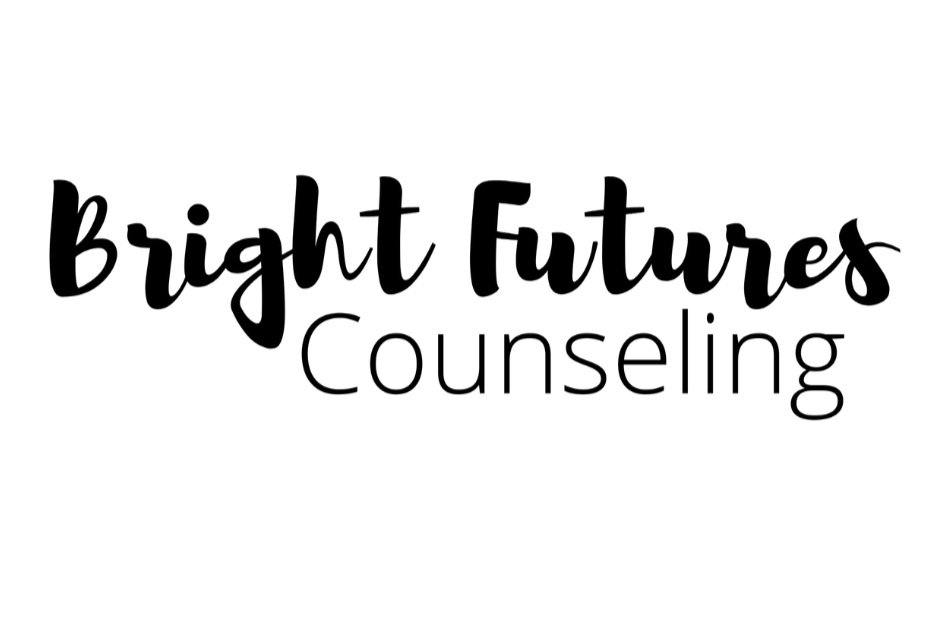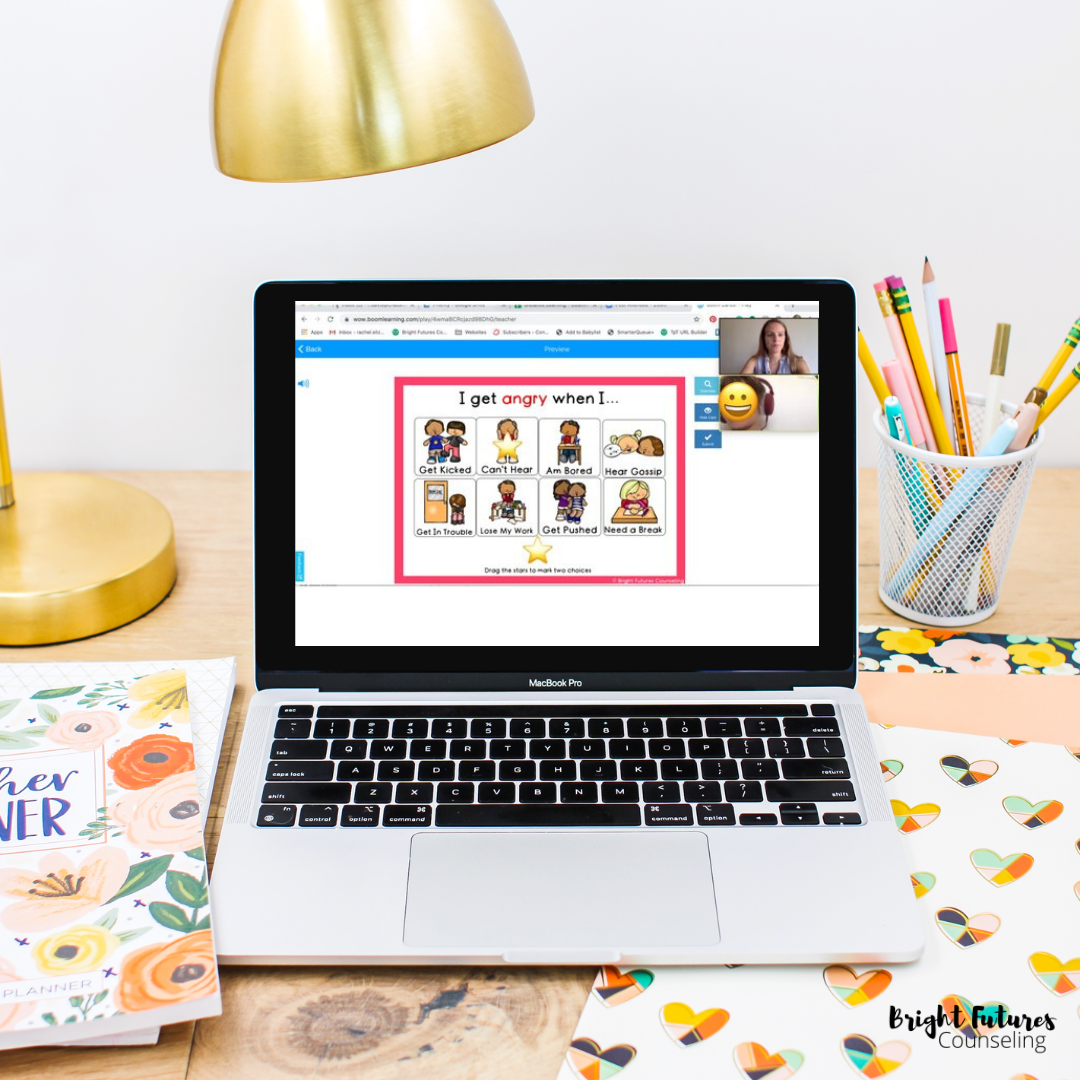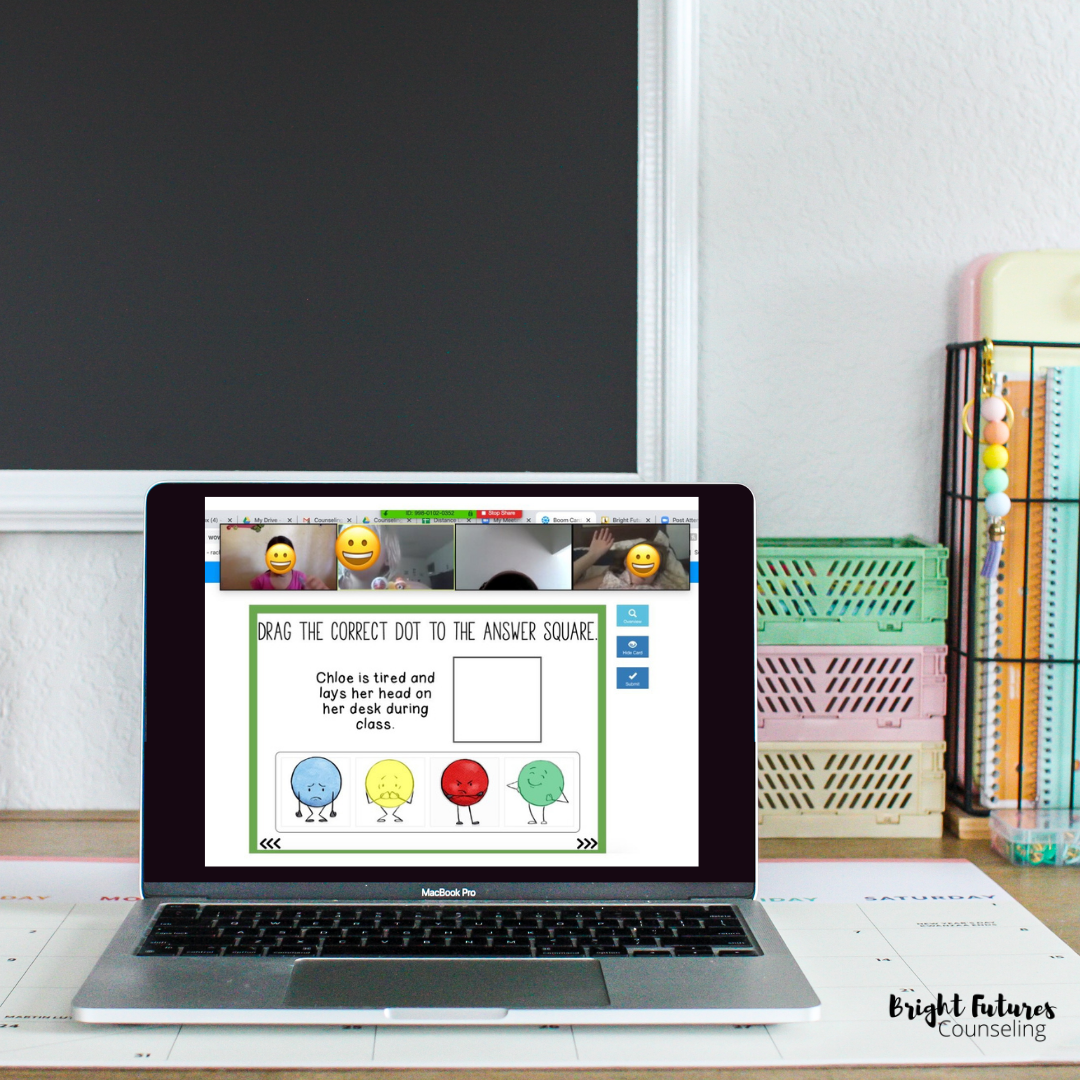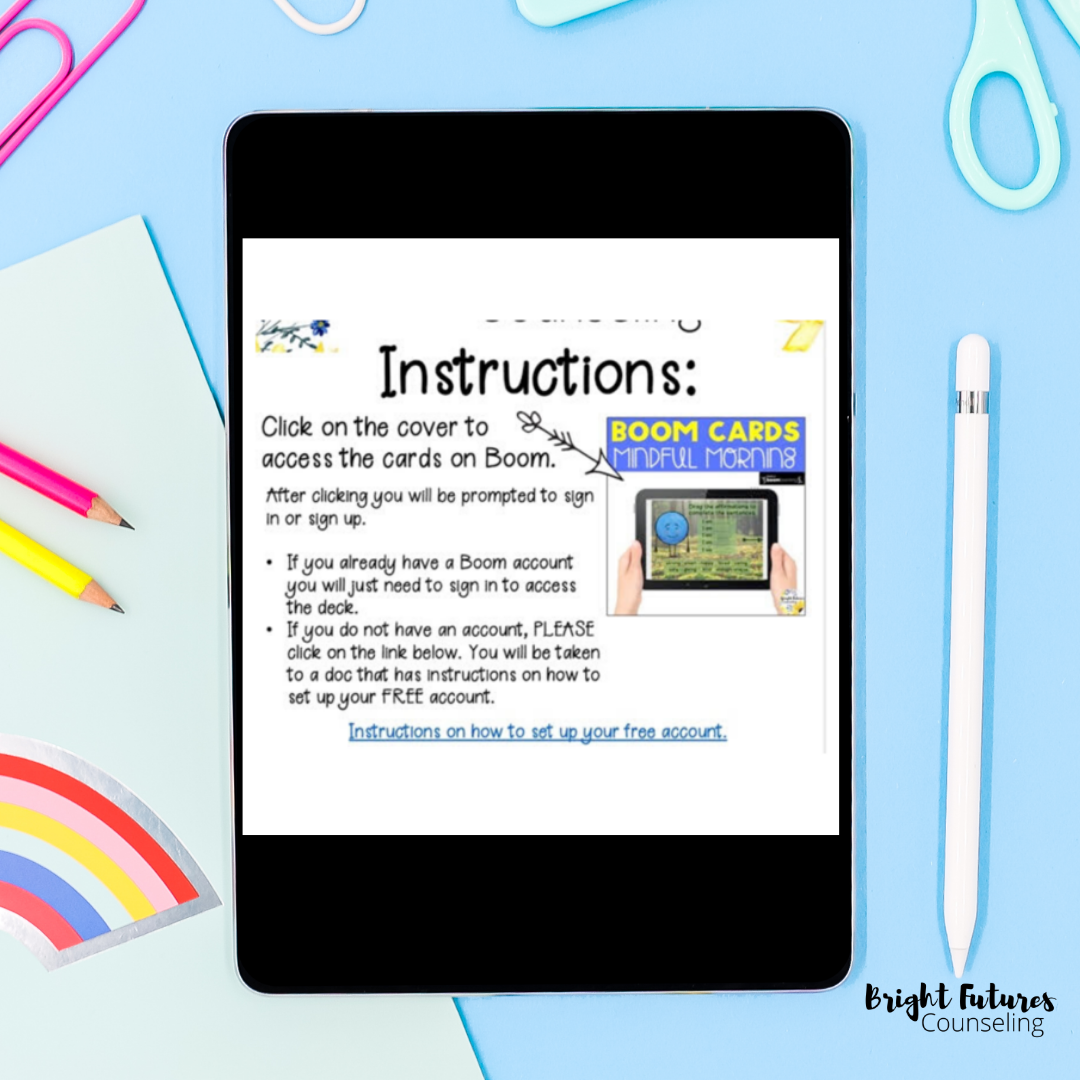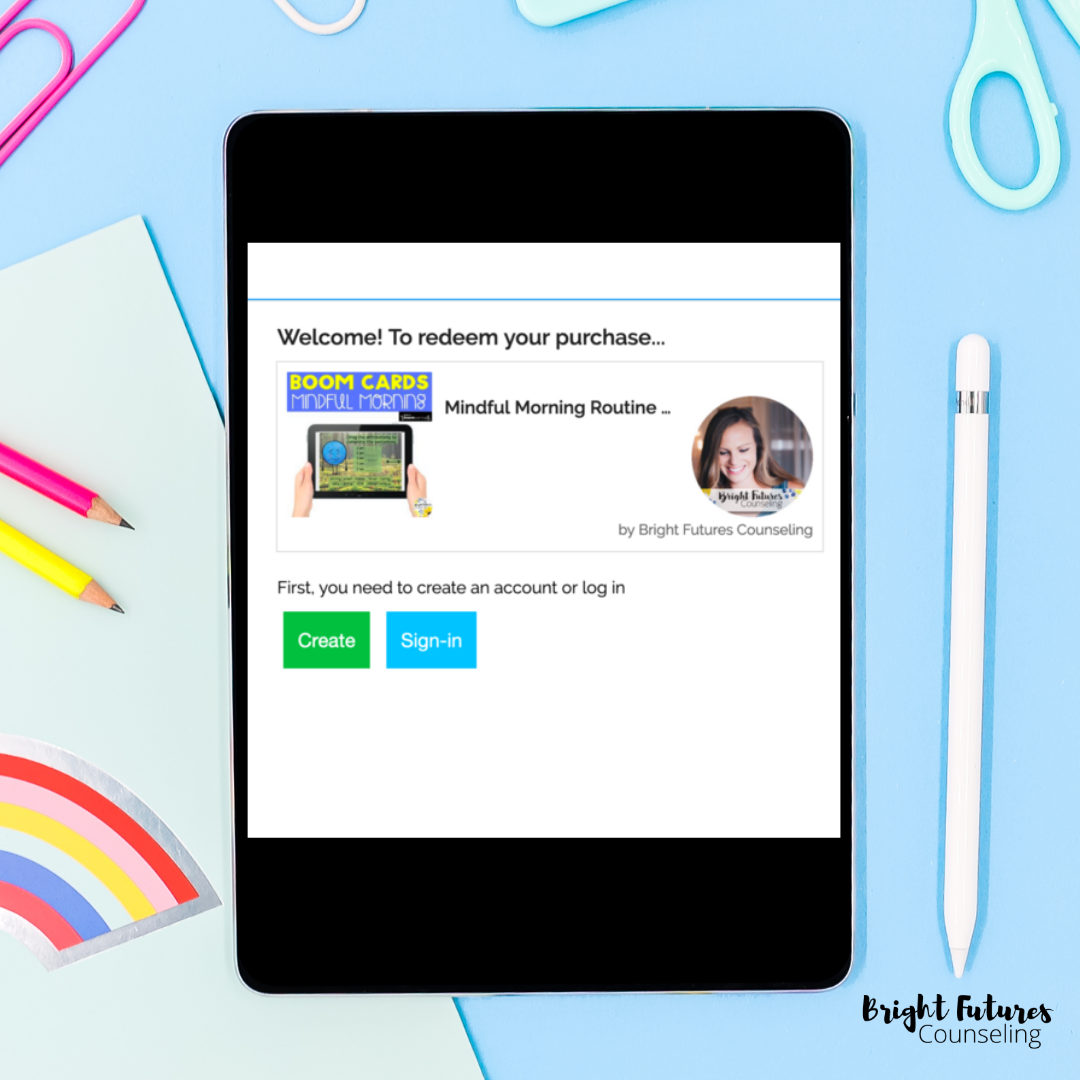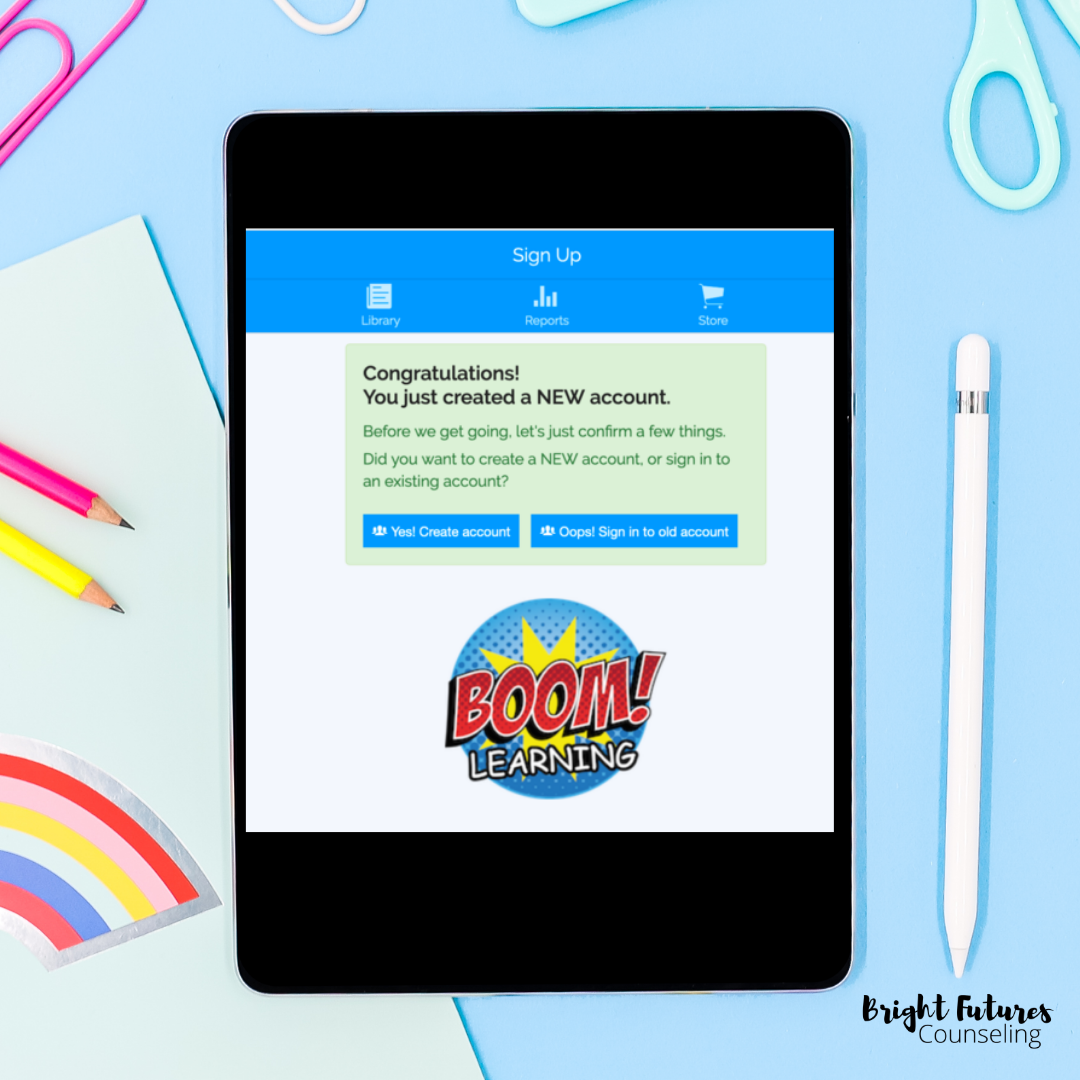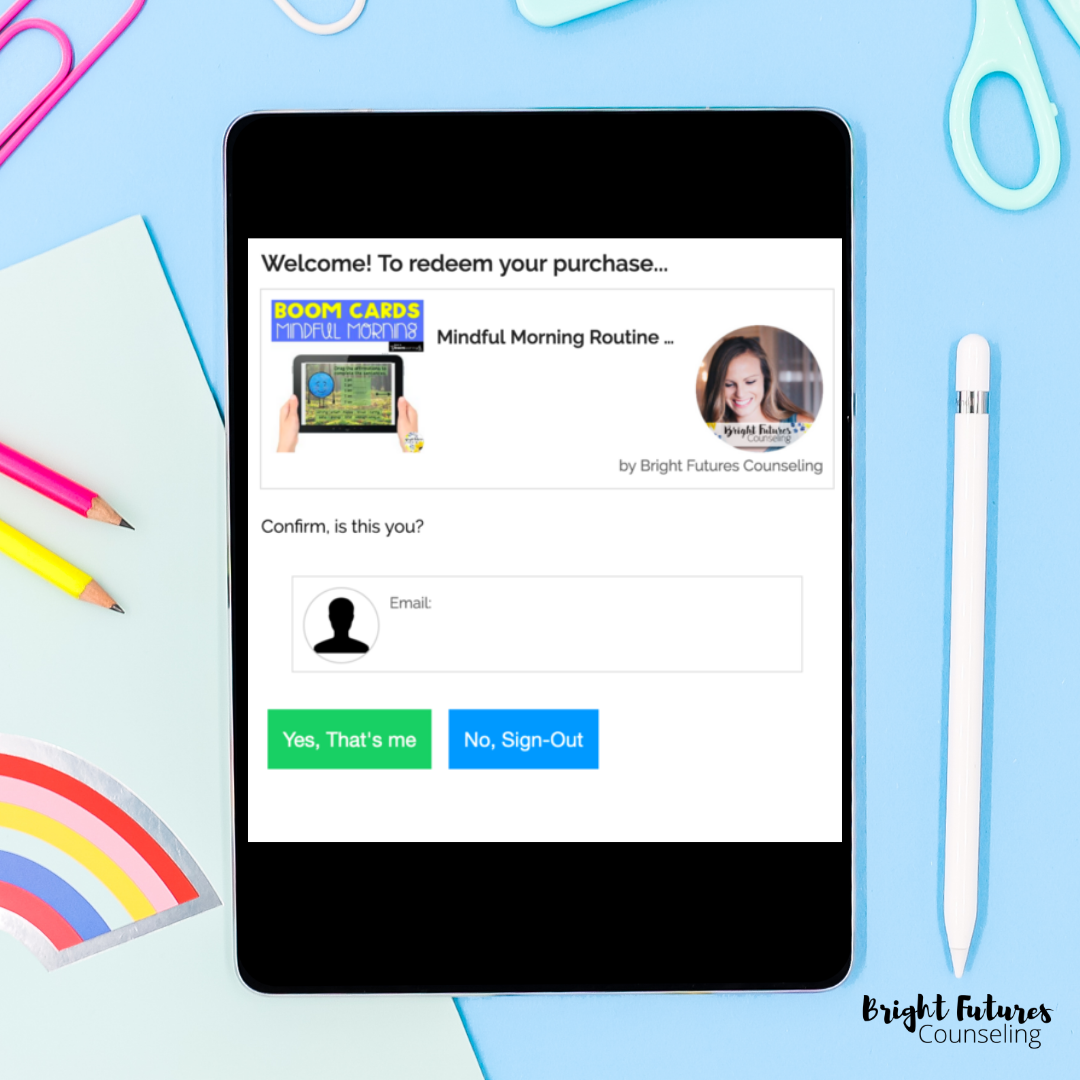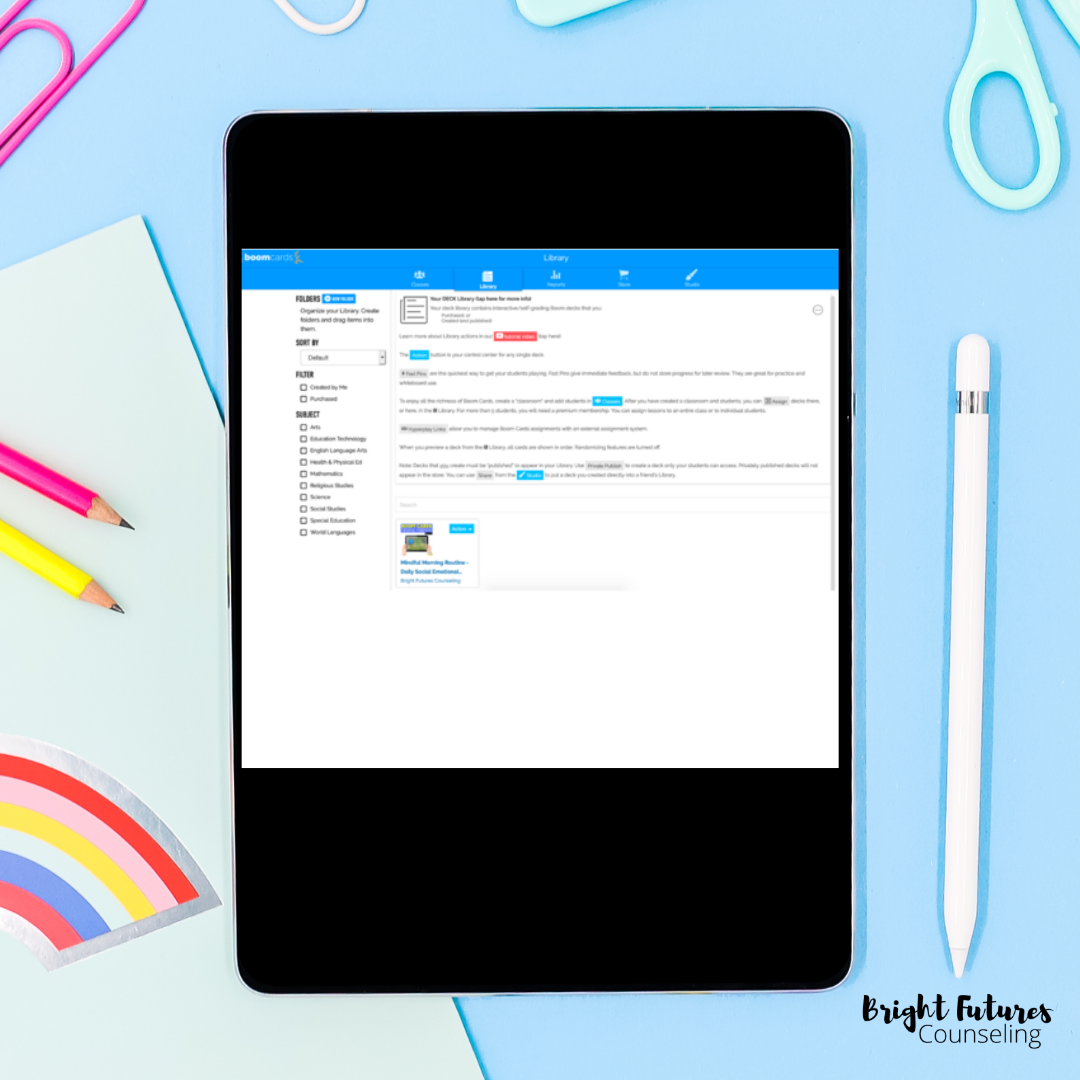How to Use Boom Cards in School Counseling
As most of the world has made the switch to digital learning due to the pandemic, our role as the school counselor is evolving. Sure, we could probably get by without doing too much as we sit under our “not quite a specialist, not quite a teacher” umbrella, but now is the time that our kids need us more than ever. And a great opportunity to advocate for your position by showing how vital it is to student success!
But then there’s the reality…
Leading counseling sessions online is hard! I’ve only been doing it for about a week and it is more difficult and less rewarding than leading traditional small groups and individual sessions. But it has to be done. For my complete guide on counseling during distance learning, read this blog post.
So what does this have to do with Boom Cards?
I recently discovered Boom Cards and they have saved my virtual counseling sessions! I needed a way to replace those engaging activities I do with students at school such as discussion dice and board games. If you have a document camera at home or a lot of printed out materials you can show on your screen than you have more options, but I have a feeling you might be like me and literally have just a computer! Boom Cards are engaging, interactive, and a lot of fun!
What does it look like in action?
Group Counseling
I meet with my students via Zoom so after we do our typical group procedures, group rules and feelings check, I share my screen with them to play Boom Cards together. I flip through the slides and they tell me which answer to select. The kids love it!
Individual Counseling
For individual students, you can do the same thing or you can send them the activity in advance and have them share their screen with you so you can watch them play the Boom Cards and provide feedback.
SEL Guidance Lessons
Perhaps you are live streaming or pre-recording class lessons. If so, you are a rockstar! I am not, but I am sending out videos and optional SEL activities for students to do each week. Almost every week I send out a link to Boom Cards. It’s simple, easy, and fun!
How do I use Boom Cards?
To use Boom Cards you first need to access them. You can purchase them on Teachers Pay Teachers or on the Boom Learning platform. There are also freebies too!
Purchased on TpT: Once you purchase them you will get a PDF download with a link that sends you to the Boom Learning platform. It will ask you to set up a free account. Once set up, you can redeem your Boom Cards and they will be in your library.
Purchased on Boom Learning: Once you purchase Boom Cards, they will be added to your library. (You will also have to create a free account if you don’t already have one.)
Want to try out a free sample of Boom Cards before committing? Try this playable preview.
Step By Step Instructions for Boom Cards Purchased on TpT
Click the cover image link in the PDF instructions
Click create (unless you already have a boom account then sign in)
Click “yes, create account”
Click “yes, that is me”
Check the two boxes
Redeem
You will be taken to your library and the Boom Cards will be in there
How do I send Boom Cards to my students?
Once you have your Boom Cards in your library, they are ready to use! Here are the different ways you can use them.
Play directly on your computer (this is great for screen sharing over a Zoom call)
Send students a FastPin link to play immediately (expires in 14 days)
Send students Boom Cards through Google Classroom
Click the "Action" on the card you want to use to see the options:
If you are going to screen share or just want to play the game on your computer just click the card you want to use and it will open.
The easiest way to send to student is to post a link or send a link directly using the "FastPin" link
Click FastPin and then copy the URL where it says "students play at"
Send that link to students directly or post it in your Google Classroom
If you want to assign the Boom Cards using Google Classroom you first need to set that up (here is a video showing you how).
Need more detailed instructions on setting up your account and getting started using Boom Cards? Click here to read more.
FAQs
Q: How do I send them to my students in Google Classroom?
A: You can send Boom Cards to your students in Google Classroom by posting a FastPin link or by linking your Google Classroom and assigning them there. See the instructions above and this video.
Q: What are the benefits of the paid account?
A: With the paid account you can assign decks and view reports. This Google Doc explains everything you can do with the paid version.
Q: Do my students need accounts?
A: To simply play using the FastPin, no. To receive assigned decks from Google Classroom, yes. Remember, you can still post a FastPin link in your Google Classroom for students to do. (This is what I do!) The only downside is it expires in 14 days so you can’t post these links as assignments more than 2 weeks in advance.
Are you ready to try Boom Cards yet? They will be a game-changer for your students! Good luck! Comment and let me know how it goes. If you’re ready to dive in, download my Boom Card Bundle to get started.